1. First thing's first; browse to your company's OWA site, and log in with your credentials.
2. After you get logged in, click "Options" in the upper-right corner, right below your name. Click See All Options" from this menu.
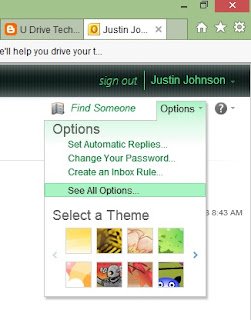
3. You should see a menu on the left side of the window now. Click "Settings".

4. With Settings open, you should be greeted with a "E-Mail Signature" editor in the center of the window. Enter your information in the text box, and style/format your signature to your liking. Once you are finished, click "Save" in the lower right corner. Simple as that!
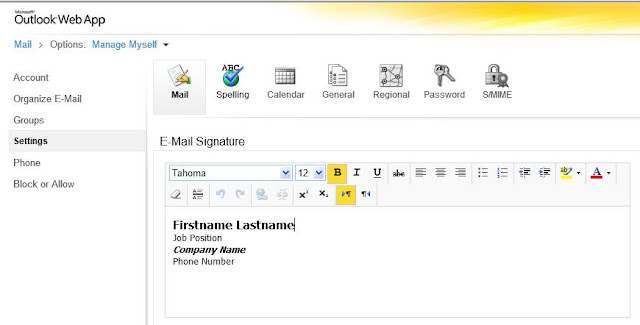

No comments:
Post a Comment